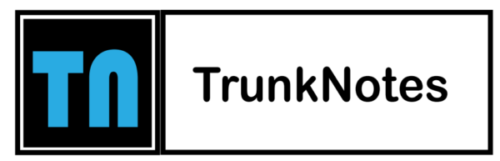So you have installed a Netgear router at your home using the Nighthawk app. You must have observed that the Netgear routers have different lights on them. Every light or LED represents a different status of the device. For instance, the Power LED tells about the power status and the Internet LED tells about the status of the internet connection. If you see your Netgear router’s Power LED showing an amber color for longer than usual time this means there is an issue with the electricity supply to it. In this article, we have covered the troubleshooting hacks to fix this issue with your Netgear router. You simply need to read this post and learn how to get rid of the amber light issue and turn it to white or green.
Why is the Power LED on Netgear Router Shows Amber?
Whenever you turn your Netgear router on, the Power LED on it will show an amber color till it is booting up. Once the router boots up and is fully powered on, the amber color changes to either green or white. This implies the router is ready to be used. But in case the router keeps on blinking amber and does not turn white or green this means there is an issue. Apart from the poor power supply, there could be some other reasons also due to which the Power LED is blinking in amber color. Maybe the Internet connection is not stable or the firmware is outdated. We will help you fix any of these issues. Read the next section to learn how.
Fixing Amber Light on Netgear Router
1. Power Cycle your Netgear Router
Performing a power cycle process will help in fixing power related issues and also helps in resolving temporary glitches with the router that might be stopping the router from booting up completely. So, you should first power off your Netgear router and then unplug the power cable from the socket. Also, disconnect any other cable that is connected to it.
After about 5 minutes connect the cables the same way they were connected to the router. Plug in the power cable and by toggling the Power button to the On position, switch on the router.
As soon as the router fully boots up, go ahead and check if the amber light turns its color or not. If it still is the same then try the next hack.
2. Examine the Connections
Another possible reason why you may be seeing the amber light on the router is a faulty connection due to damaged or loose cables and wires. We thus suggest you check the same. Examine all the cables that are connected to the router. You need to verify the Ethernet connection from the router to the modem. This cable ought to be inserted properly into the right ports on both devices. Replace any damaged cable.
Also, confirm that the power cable is in well working condition. Do check the power socket as well while checking the cable. There should be a consistent and stable power supply to the router. Use an alternative socket to plug in the router or use a UPS if necessary.
3. Reset the Router
After trying the power cycle and fixing the connections if the issue still remains the same then reset your router to the default settings. Although you should update the firmware on it since the router is not working you won’t be able to update the firmware on it. So first reset it and then update it.
You need to disconnect the router from the modem first and then press the Reset hole located on it using a power clip or anything similar object. The router will be reset and the default values will be stored back on it.
Right after you have reset your router, you should access the Netgear Nighthawk router login page on a web browser or using the app and complete the initial configuration.
Wrap Up
Once the Netgear router is set up after the reset process, you will notice the Power LED turning solid white or green. This way you can easily resolve the amber light issue on your Netgear router.