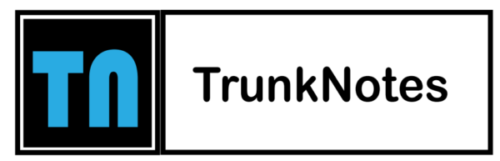Are you a Firestick user who loves streaming movies and TV shows on VUDU? If so, you may have encountered frustrating moments when the VUDU on Firestick not working. Whether it’s an error message, playback issues, or the app not launching at all, it can be incredibly frustrating.
But fear not, as this article is here to help you troubleshoot and fix the problem. In this guide, we will explore the common reasons why VUDU may not be working on your Firestick and provide you with step-by-step solutions to get it back up and running smoothly. From checking your internet connection and ensuring app compatibility to clearing the cache and updating the app, we will cover all the troubleshooting steps you need.
By following our guidance, you’ll be able to resolve the VUDU on Firestick not working issue and enjoy uninterrupted streaming once again. So, if you’re ready to tackle the problem and get back to enjoying your favorite movies and TV shows on VUDU, let’s dive into the troubleshooting methods that will help you fix the issue on your Firestick.
Steps To Fix VUDU on Firestick Not Working
Here are the detailed steps to fix the issue of VUDU not working on your Firestick:
Check your internet connection: Ensure that your Firestick is connected to a stable internet connection. You can go to the Firestick settings and check the network status. If the connection is weak or unstable, try restarting your router or connecting to a different network.
Update the VUDU app: Outdated versions of the VUDU app can sometimes cause issues. Go to the Amazon Appstore on your Firestick, search for the VUDU app, and check if there’s an available update. If yes, install the update to ensure you have the latest version of the app.
Clear cache and data: Sometimes, accumulated cache and data can interfere with the app’s performance. To clear the cache and data for VUDU, go to Settings > Applications > Manage Installed Applications on your Firestick. Find VUDU in the list and select it. Then, choose the “Clear cache” and “Clear data” options. Restart the app and check if it’s working.
Uninstall and reinstall the app: If clearing the cache and data didn’t resolve the issue, try uninstalling the VUDU app and reinstalling it. Go to Settings > Applications > Manage Installed Applications, select VUDU, and choose “Uninstall.” Then, go back to the Amazon Appstore, search for VUDU, and reinstall it.
Restart your Firestick: A simple restart can sometimes fix temporary glitches. Go to Settings > Device > Restart on your Firestick and wait for it to reboot. After the restart, open VUDU and see if it’s working properly.
Contact VUDU support: If the above steps didn’t resolve the issue, you can reach out to VUDU’s customer support for further assistance. They can provide specific troubleshooting steps or insights to help you fix the problem.
By following these steps, you should be able to address the issue of VUDU not working on your Firestick and enjoy uninterrupted streaming of your favorite content.
Reasons Why VUDU Not Working
There can be several reasons why VUDU is not working. Here are some possible reasons:
Internet connectivity issues: VUDU requires a stable and reliable internet connection to stream content. If your internet connection is weak or experiencing disruptions, it can cause VUDU to not work properly.
Outdated app version: If you are using an outdated version of the VUDU app, it may not be compatible with the current streaming requirements. Updating the app to the latest version can often resolve compatibility issues.
Cache and data buildup: Over time, cache and data can accumulate in the VUDU app, causing it to become sluggish or unresponsive. Clearing the cache and data can help refresh the app and resolve any performance issues.
Device compatibility: Ensure that your Firestick device is compatible with the VUDU app. Some older Firestick models may not be compatible with certain apps or their latest versions.
Server or service issues: At times, VUDU’s servers may experience technical difficulties or undergo maintenance, resulting in service disruptions. In such cases, you may need to wait until the issue is resolved by VUDU’s technical team.
Account or payment issues: If there are any issues with your VUDU account or payment method, it can prevent the app from working properly. Verify that your account is active and your payment details are up to date.
Regional restrictions: VUDU’s availability may vary by region. If you are trying to access VUDU from a location where the service is not supported, it may not work.
Conclusion
In conclusion, experiencing issues with VUDU on your Firestick can be frustrating, but there are several steps you can take to address the problem. By considering factors such as internet connectivity, app compatibility, cache buildup, device compatibility, server or service issues, account or payment problems, and regional restrictions, you can troubleshoot the cause of VUDU not working on your Firestick. It’s important to follow the specific steps outlined in the troubleshooting process to ensure a successful resolution. Remember to check for updates, clear cache and data, verify account details, and ensure a stable internet connection. If the issue persists, it may be helpful to reach out to VUDU’s customer support for further assistance. By identifying and resolving the underlying issue, you can regain seamless access to VUDU’s vast library of movies and TV shows on your Firestick.