It’s easy to overlook the preinstalled Shortcuts app on your iPhone because, at first glance, it seems like it can do many things, which can be overwhelming. Either way, when iOS 14 was released, the Shortcuts app became popular because it could make custom app icons.
Below are some tricks that can save you time or assist you in difficult situations.
To Begin, Install the Shortcuts Application
First, you need Shortcuts from the App Store for iOS 12 or newer on your phone or iPad (it might already be included in iOS 13 and more recent devices). After that, add it to the Today View Widget by swiping right on your iPhone’s home screen and tapping Add Widget at the bottom. At last, touch the green plus symbol that is located beside Shortcuts.
Make Your App Icons
One of the most well-liked features in iOS 14 and the Shortcuts app is the option to make your app icons. When you combine custom app icons with widgets, you have the power to create a home screen that is truly one-of-a-kind and visually appealing. The process can be tiresome, but if you’re ready to invest your efforts, you can achieve a completely personalized appearance.
Crafting Your Shortcuts
Step-by-Step Creation: Follow a detailed guide on how to create your custom Shortcuts.
Action Integration: Explore the vast array of actions and automation available for inclusion in your Shortcuts.
Optimization Techniques: Tips for organizing and optimizing your Shortcuts for maximum efficiency.
Siri can Save Your Life
Once you have finished configuring the shortcut, you can inform Siri by saying, “I am being pulled over.” Subsequently, your iPhone will transmit your present location to a preselected individual from your contacts list. Additionally, it will initiate the process of capturing video footage using the front-facing camera on your device. Once you have finished recording, you can send the video to a contact that has already been selected. Additionally, you can easily upload it to iCloud or Dropbox by simply tapping it a few times.
Add a Not Disturb Timer
To make your iPhone quiet for a specific duration, you can employ a Do Not Disturb timer. If you don’t use shortcuts, you will need to explore the DND (Do Not Disturb) settings and make some changes. With Shortcuts, you can input the required duration, and it will handle everything else on your behalf.
Make a Phone Call with one Tap
The “speed dial” shortcut is an excellent feature for people who frequently call specific people or groups. It lets you call someone right away from your home screen without any hassle.
To begin, please locate and open the shortcuts application on your device.
Once opened, you will notice a button labeled “Gallery” located in the lower right-hand corner of the screen.
Tap on this button.
In the search bar that appears, kindly type in the phrase “Speed Dial” and press enter. Choose it, and then choose the contact that you want to call using this shortcut.
After that, you can even choose a particular picture to be the symbol for this special shortcut on your main screen.
Calculating the tip
By simply clicking on the shortcut, you can enter the total amount of your bill. After that, you can choose the desired tip amount, and the shortcut will provide you with the exact tip you should pay.
Time-Saving Tips and Tricks
Variable Usage: Understand how to use variables to enhance the flexibility of your Shortcuts.
Siri Integration: Discover how to incorporate Siri for a hands-free and voice-activated Shortcuts experience.
Management Strategies: Learn effective ways to manage and share your Shortcuts.
Capture a Picture while Recording a video
Sometimes, you might find yourself in a situation where you want to capture a moment quickly, but you’re occupied with recording a video. When you’re recording a video, you’ll notice a white circle. This circle is an extra button for capturing, and you can find it at the bottom right corner of your screen. To capture a photo while recording a video, all you need to do is gently tap on the screen.
Operate Phone Only with One Hand
When you’re busy, but you have to respond to that super important message while you’re holding your coffee, going up the stairs to your office, or carrying your MacBook to your next meeting. This iPhone shortcut allows you to perform tasks using just one hand.
To make it easier for you to use your app, you can activate Reachability. This feature will shrink the app’s interface when you open it, allowing you to easily reach and operate it using just one hand and thumb.
Final Words
The Shortcuts app is excellent because it gives you suggestions when needed. Siri is good at learning your routine, and it often suggests easier ways to do everyday tasks on the Lock Screen or in the Search function.
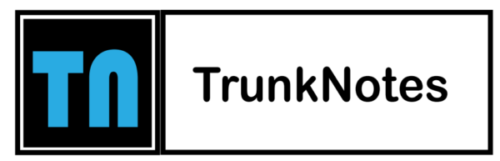







Hello. magnificent job. I did not anticipate this. This is a fantastic story. Thanks!
Does your website have a contact page? I’m having a tough time locating it but, I’d like to shoot you an e-mail. I’ve got some recommendations for your blog you might be interested in hearing. Either way, great blog and I look forward to seeing it expand over time.
However, we can reply this in a general sense,
and on a micro time frame… Also, adding somewhat HIIT coaching into
your routine or specifically-fat-burning cardio will assist the cause.
Longer bulking phases let you recognize the small
wins. This mindset shift can improve your overall enjoyment
of the method. In addition to weight, measure your waist circumference.
This means your waist in centimeters must be half your height in centimeters.
If you find that you’re gaining weight too rapidly, reduce.
Of course, but again, there are a handful of smaller components enjoying smaller yet-still-meaningful roles in how issues go.
And if you’re looking to get the most effective results potential,
they warrant making adjustments for as nicely. It’s simply
as essential – if no more so – when you’re slicing and
making an attempt to maintain it. Then you’re both losing fat slower
than you have to be (which will simply extend the
method for no good reason), or not dropping any fats whatsoever.
Which is to say that the goal nows to lose “weight”
as quick as potential by doing all the issues believed
to be good for making that occur. They are what goes to account for almost all of your bulking results.
And if you’re presently above these ranges, you should cut first.
But if your diet is somewhat dialed in and you make progress, supplements
might help. A stable pre-workout can provide you more
power and focus, protein could be a quick digesting post-workout drink to assist with restoration, and creatine
will improve your exercise efficiency. As 2021 comes round, there’s no better of a time
to construct muscle mass and get in form. If you’re having a hard time preserving your
legs from coming ahead, you can lean towards a wall
and have your high leg slide to right any slanting of your
physique that may occur. Take foods from this record to craft meals and
snacks that will assist you to bulk successfully and healthfully.
Cable pushdowns are arguably the preferred triceps exercise on the planet.
They reply greatest to moderate weights and high coaching volume.
To increase the training intensity, Ritchson combines arms training with abs exercise.
Following Chris Bumstead’s coaching and food plan plan will not assure a Sandow trophy,
but it’ll certainly get you gains. And when you’re not prepared for an 8-day
coaching schedule, there are plenty of different
nice workout splits based on how typically you train that can assist you see results.
It’s a fantastic help train for the deadlift, and it’s nice for bulking up your hamstrings
and again.
Hitting the fitness center six times a week means you’ll
in all probability must up your water consumption to offset what you sweat out throughout your workouts.
If you’re consuming enough protein, and have respectable fat stores to drag from
for vitality needs, you possibly can construct muscle even whereas in a caloric deficit.
Except you’re a genetic mutant, it’s extremely robust to construct muscle and power with out overloading your system
with energy and vitamins. If you want one of the most superior strength and muscle constructing coaching protocols identified to man you’ll discover
it on this last part. The objective right here is to maximise both upper and decrease body development by following a push-pull-legs approach.
You’ll be working the entire muscle tissue that ‘push’ on one day, ‘pull’ ones within the next session,
and finishing with a legs exercise. Since there are 4 days to train, you might have an ample quantity of days
to divide your body elements or actions.
For it to work, you have to be able to recuperate between workouts.
Poor recovery will in the end undermine your training and progress
and will result in overtraining. It doesn’t matter if you do all these units in one exercise, through the use of the bro cut up, for
instance, or unfold them throughout 2-3 exercises, like push/pull/legs, or the higher body/lower body split.
All of these choices are equally effective when carried out constantly and with enough
depth. The 6-day workout cut up can be efficient, and many people have discovered it to be productive and
sustainable.
Simply like when setting your ideal fee of weight gain for bulking, your ideal rate of
weight reduction for slicing must be within the sweet spot between too quick and too sluggish.
By using a proven exercise routine particularly designed for maximizing muscle growth.
As you’re most likely already aware, a adequate protein consumption is crucial for development and restore, and it’s a requirement for muscle to be built.
Throughout this time, you’d eat an quantity of calories that causes a caloric
deficit to exist so that weight loss occurs.
Andrew Foster is a journalist with 7 years of experience specializing in bodybuilding and
private training content. He holds a Grasp’s degree in Exercise Science from Rutgers College and is a Certified Energy and Conditioning Specialist.
One of the best determinants of a program’s success is whether or not or
not it provides a trainee with enough rest between classes.
In reality, this is one of the major areas that trainees get wrong,
particularly newbies. Since you have four training days a week,
there are a quantity of ways to go about breaking up
your weekly routine.
When you’re sustaining or slicing, you can graze the lower finish, doing as few as
eight sets per muscle per week. Whereas you’re bulking,
you possibly can reach higher, working up to 12, 18, or even 22 units per muscle per week.
Supersets stimulate the identical quantity of muscle progress as regular Straight Units, but they reduce down the length of your workout by around 30%.
They additionally maintain your coronary heart fee excessive, which is fairly first rate cardio (though inferior
to a correct cardio workout).
The excellent news is, you in all probability have plenty of muscle underneath that fat from years of carrying all that weight around!
You are going to look great after some months of cutting.
Give our Chopping Workout and Food Regimen Plan a go if this is you.
You want to avoid protein sources that are excessive in bad cholesterol
and simple carbs, such as processed meats like hot canines, bacon,
and sausages. Here is an example of how you’d eat
3,000 energy in a day. Don’t try to fit all your calories into one, two and even three
meals. This will permit you to use up your carbs for vitality,
quite than storing unnecessary carbs as fat,
and you might be able to greatest take in your every day
macros. Be positive to unfold out your protein intake over the course of the
day. It Is positively best to unfold it out fairly evenly over the
course of the day. Clearly, sure days will have a higher TDEE and some days much less (i.e.
rest days), but general it averages out and works fairly nicely.
“We used a style of hypertrophy-focussed training that would construct Stephen’s chest, again, traps and shoulders as much as we may. If you’ve been captivated by his portrayal in Reacher — and let’s be trustworthy, that’s probably why you’re here — you’ve doubtless seen his towering physique and sculpted body. While Ritchson has at all times had hanging seems (he was once an Abercrombie & Fitch model), he wasn’t all the time the muscular powerhouse you see on display. To deliver the character to life, he had to bear an intense physical transformation, including significant muscle mass to satisfy the producers’ imaginative and prescient of the function.
Most folks, when doing a bulk appropriately, which implies they’re consuming over their mainteance degree with enough protein and lifting heavy, can acquire zero.5-2lbs of lean muscle mass per week. Fitness testing on the finish of your year-long bulking part is crucial for evaluating your progress and setting new objectives. This course of provides a transparent image of your power, muscle features, and general physical performance, helping you transition successfully into the next part of your fitness journey. The aim right here is to lift inside the 4-8 rep vary for each set. Complete three working sets for each exercise and rest 5 or more minutes between units to ensure full restoration.
While intermittent fasting is popular today, don’t do it when you are attempting to bulk. Your body solely wants a lot and may take up so much at a time. Also, don’t forget to save some of your allotted calories in your post-workout meal, which is in a position to assist support your muscle-building goals. If you need something simple post-workout, grab certainly one of these 7 Finest Meal Replacement Bars – we have got options for all dietary preferences. An efficient exercise plan for gaining muscle over a year combines a slight caloric surplus with consistent, progressive coaching. Compound actions should kind the foundation, supported by enough protein intake (1.6–2.zero grams per kilogram of body weight).
In this text, I’ll clarify what bulking and chopping are, the widespread mistakes folks make that screw up their outcomes, and exactly the way to do both the “smart” means. The circuit must be repeated as many occasions as potential for the period you decide based mostly in your health stage. Ritchson did this for 30 minutes straight years after yr and the outcomes are in entrance of us. Once More, give consideration to rotating the wrist outward at the high. If you’re following this program however want variation, hammer curls are another nice choice. After deadlifts, hit the hamstrings with two more leg curl variations, seated and standing, earlier than transferring onto the again.
Monitoring your blood sugar response may help you steadiness your meals and obtain wholesome weight loss. You can see how food plan, exercise, and wholesome changes impact your body. Many folks debate what kind of protein to devour for optimum muscle mass acquire. Amino acids are the building blocks that make up protein and help build muscle.
Powerlifting programs contain lifting very heavy weights, typically near your one-repetition most. This takes a lot out of not just your muscles however your central nervous system. As such, relaxation is VERY essential, and most powerlifters often take more rest days than bodybuilders. However, it’s price noting that the 6-day workout break up is no higher than another sort of coaching cut up, and there are tons of others to select from. For example, suppose you cannot practice persistently six occasions per week. In that case, you’ll probably get higher results from a lower-frequency workout plan, such as a three or four-day exercise break up. A 6-day exercise break up includes hitting the gym six days per week, resting one day, and then beginning over.
If you’re lifting heavy, and eating sufficient, ensure you’re additionally getting enough sleep! 5-6 hours an evening isn’t going to chop it – you should get a minimal of 8-9 hours of sleep per night time for optimal muscle-building. Now, this solely works in case you have plenty of fats stores to drag from.
With that stated, not all carbs are created equal and it’s easy to overeat carbs as they are in just about every little thing. A food calculator will let you know the way a lot carbs you may be eating as it’ll inform you how a lot are in every kind of meals you place in your plate. Although there isn’t a “bad” protein like there may be with carbs and fats, not all sources of protein are good.
First, we are going to cowl the whole food regimen plan after which we’ll get into the workout plan. Our ULTIMATE Clean Bulk Workout & Food Plan Plan can be any length of time. So, if you would like to bulk for three months or 6 months, it is all the same. We will present you ways and the entire similar rules you’re about to learn will apply no matter what length of time you choose on your bulk. Newbies might be on the higher end simply because of the newbie acquire phenomenon (it’s simply straightforward to gain muscle when first starting out). Now, to answer the question, a bulk can final wherever from four weeks to 6+ months. Flexibility in your training is crucial throughout a year-long bulk.
We recommend keeping saturated fat to 10-20% of your whole fat intake. In as little as 4-weeks you’ll be leaner, stronger and a hell of much more jacked. This is your opportunity to take life at full pressure and produce something you’d by no means imagine attainable. Any kind of cardio that raises your heart fee may be carried out to extend your endurance. Jogging, boxing, cycling, swimming, and the stairstepper are some examples. Simply bear in mind to increase your calorie consumption in your cardio day to compensate for the energy being burnt. A good rule of thumb to ask your self is, “Would I
be snug in public with no shirt?” If the reply is no, ask your self why.
Feel free to switch up the days to cater to your schedule. Get Sufficient Restoration – This routine is a 3 day routine as a outcome of you need to get well between days to really see any progress. You can beat down your physique daily within the health club but if you don’t recuperate correctly, you are just spinning your wheels. Once you’re finished lifting, leap onto a machine and carry out a high-intensity interval workout. Verify out the hyperlink when you don’t know what a HIIT workout is, but beneath is a simple 15-minute routine that might work properly.
You have to adapt to adjustments in your body and your life. This adaptability could make a big difference in your general success. Additionally, understanding you have a 12 months to work can cut back pressure. If you miss a exercise or a meal, it’s not the end of the world.
Looking to construct some muscle and don’t know where to start? Or maybe you’ve hit a plateau and questioning how to get out of it. Our intense 12 Week Muscle Constructing Program will put you on the right path for building and shaping your muscle tissue.
My page; buy steroids com
alo 789: 789alo – alo 789
https://mexicanpharminter.shop/# Mexican Pharm Inter
canadian pharmacy 24h com
canadian drug: online canadian pharmacy no prescription – reputable canadian online pharmacies
mexican pharmacy online store Mexican Pharm Inter reliable mexican pharmacies
http://indiamedfast.com/# cheapest online pharmacy india
india online pharmacy store: online medicine shopping in india – buying prescription drugs from india
https://mexicanpharminter.shop/# buying from online mexican pharmacy
canadian pharmacy service
canadapharmacyonline legit: legitimate canadian pharmacies online – canada online pharmacy
https://indiamedfast.com/# India Med Fast
https://indiamedfast.shop/# online pharmacy india
canadian pharmacy uk delivery
Mexican Pharm Inter: reliable mexican pharmacies – Mexican Pharm Inter
online medicine shopping in india: IndiaMedFast.com – cheapest online pharmacy india
https://mexicanpharminter.shop/# Mexican Pharm Inter
https://indiamedfast.com/# online medicine shopping in india
canadian pharmacy store
canadian discount pharmacy: legitimate canadian pharmacies online – online canadian pharmacy review
mexican pharmacy online: MexicanPharmInter – mexican drug stores online
https://interpharmonline.shop/# canadian pharmacy cheap
http://indiamedfast.com/# order medicines online india
reputable canadian online pharmacy
india pharmacy without prescription india pharmacy without prescription IndiaMedFast.com
mexican pharmacy online store: Mexican Pharm International – Mexican Pharm International
https://mexicanpharminter.shop/# buying from online mexican pharmacy
canadian medications
canadian online pharmacy: InterPharmOnline – canadian pharmacy review
legit canadian pharmacy: certified canada pharmacy online – canadian drug
mexican drug stores online mexican pharmacy online order reliable mexican pharmacies
http://interpharmonline.com/# canadian online drugstore
https://mexicanpharminter.com/# mexican drug stores online
canadian pharmacy online ship to usa
best canadian pharmacy to order from: Inter Pharm Online – the canadian drugstore
best canadian pharmacy: most reliable canadian online pharmacies – canadian online pharmacy
http://interpharmonline.com/# northwest canadian pharmacy
http://indiamedfast.com/# india online pharmacy store
canada pharmacy online legit
best online canadian pharmacy: Online pharmacy USA – canadian pharmacies comparison
cheapest online pharmacy india buying prescription drugs from india IndiaMedFast.com
https://kamagrakopen.pro/# Kamagra Kopen Online
Kamagra Kopen Online: Kamagra Kopen – Officiele Kamagra van Nederland
Generic100mgEasy: Generic100mgEasy – Generic100mgEasy
https://generic100mgeasy.com/# Generic 100mg Easy
https://kamagrakopen.pro/# kamagra kopen nederland
KamagraKopen.pro: Kamagra – KamagraKopen.pro
https://tadalafileasybuy.com/# cialis without a doctor prescription
cialis without a doctor prescription: TadalafilEasyBuy.com – Buy Tadalafil 10mg
Kamagra Kopen kamagra gel kopen kamagra gel kopen
https://kamagrakopen.pro/# Kamagra
kamagra kopen nederland: KamagraKopen.pro – Officiele Kamagra van Nederland
buy generic 100mg viagra online: Generic100mgEasy – Generic100mgEasy
http://tadalafileasybuy.com/# TadalafilEasyBuy.com
http://tadalafileasybuy.com/# Cialis 20mg price
kamagra 100mg kopen: Kamagra Kopen Online – Kamagra Kopen
cialis without a doctor prescription TadalafilEasyBuy.com cialis without a doctor prescription
TadalafilEasyBuy.com: Tadalafil Easy Buy – Cialis without a doctor prescription
https://kamagrakopen.pro/# Kamagra Kopen Online
kamagra 100mg kopen: Officiele Kamagra van Nederland – kamagra 100mg kopen
Kamagra: KamagraKopen.pro – KamagraKopen.pro
Kamagra Kopen Online KamagraKopen.pro kamagra kopen nederland
https://tadalafileasybuy.com/# Cialis 20mg price in USA
Officiele Kamagra van Nederland: Kamagra – kamagra kopen nederland
Kamagra Kopen Online: KamagraKopen.pro – Officiele Kamagra van Nederland
https://kamagrakopen.pro/# Kamagra
https://tadalafileasybuy.shop/# Cialis 20mg price
Sildenafil 100mg price: Generic100mgEasy – Cheap generic Viagra
cialis without a doctor prescription Generic Cialis without a doctor prescription Tadalafil Easy Buy
Kamagra Kopen: kamagra jelly kopen – KamagraKopen.pro
https://tadalafileasybuy.shop/# cialis without a doctor prescription
Generic 100mg Easy: Generic 100mg Easy – buy generic 100mg viagra online
generic sildenafil: Generic 100mg Easy – buy generic 100mg viagra online
https://kamagrakopen.pro/# kamagra jelly kopen
https://generic100mgeasy.shop/# Cheap Sildenafil 100mg
TadalafilEasyBuy.com Tadalafil Easy Buy Cialis 20mg price in USA
Kamagra Kopen: kamagra 100mg kopen – kamagra gel kopen
Generic100mgEasy: Generic100mgEasy – Generic100mgEasy
https://kamagrakopen.pro/# Officiele Kamagra van Nederland
http://generic100mgeasy.com/# buy generic 100mg viagra online
Tadalafil Easy Buy: cialis without a doctor prescription – cialis without a doctor prescription
https://generic100mgeasy.com/# buy generic 100mg viagra online
https://tadalafileasybuy.com/# Tadalafil Easy Buy
Kamagra Kopen KamagraKopen.pro kamagra jelly kopen
kamagra 100mg kopen: kamagra gel kopen – kamagra pillen kopen
пин ап: https://pinupkz.life/
пин ап казино зеркало – пин ап вход
пин ап казино зеркало – pinup 2025
пин ап казино: https://pinupkz.life/
пин ап зеркало – пин ап казино зеркало
TadalafilEasyBuy.com TadalafilEasyBuy.com cialis without a doctor prescription
пин ап казино зеркало – pinup 2025
пин ап вход: https://pinupkz.life/
пин ап вход – пин ап казино зеркало
Viagra tablet online Cheap Sildenafil 100mg Generic100mgEasy
пин ап казино зеркало – пин ап казино зеркало
пин ап зеркало – пинап казино
пин ап зеркало – пинап казино
Buy Tadalafil 10mg Tadalafil Tablet TadalafilEasyBuy.com
пинап казино – пин ап казино официальный сайт
пин ап казино – пин ап вход
пин ап зеркало: https://pinupkz.life/
пинап казино – pinup 2025
пин ап вход – пин ап казино
TadalafilEasyBuy.com TadalafilEasyBuy.com Tadalafil Easy Buy
пинап казино: https://pinupkz.life/
Kamagra Oral Jelly kaufen: Kamagra kaufen – Kamagra Oral Jelly
https://kamagrapotenzmittel.shop/# kamagra
Kamagra kaufen: Kamagra Original – Kamagra Original
Apotek hemleverans idag apotek online recept Apotek hemleverans idag
http://apotheekmax.com/# Online apotheek Nederland zonder recept
kamagra: Kamagra online bestellen – Kamagra kaufen
Online apotheek Nederland met recept: Beste online drogist – Beste online drogist
https://kamagrapotenzmittel.com/# kamagra