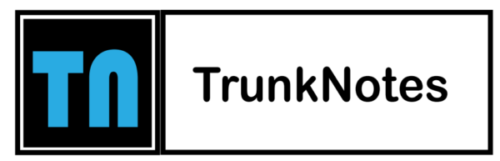In the age of social media, privacy has become a paramount concern for many users. If you’re looking to safeguard your personal information and control who can access your tweets and profile, making your Twitter account private is a wise choice. By enabling privacy settings, you can restrict access to your tweets, followers, and profile details, ensuring that only approved followers can see your content.
In this guide, we’ll walk you through the simple steps to make your Twitter account private and regain control over your online presence. Whether you’re a social media enthusiast or simply value your privacy, these instructions will empower you to protect your tweets from prying eyes. From adjusting your account settings to managing follower requests and understanding the implications of a private account, we’ll cover everything you need to know.
So if you’re ready to take charge of your Twitter experience and share your thoughts, updates, and photos exclusively with a select audience, keep reading. With just a few clicks, you can transform your Twitter account into a private haven where you have complete control over who can engage with your content. Enjoy the peace of mind that comes with knowing that your tweets are only visible to those you trust, and take the first step towards a more secure and personalized Twitter experience.
Ways To Make a Twitter Account Private
To make your Twitter account private and control who can access your tweets and profile information, follow these steps:
Accessing Account Settings:
- Log in to your Twitter account using your credentials.
- Click on your profile picture at the top right corner of the screen to open a drop-down menu.
- Select “Settings and privacy” from the menu.
Adjusting Privacy Settings:
- In the “Settings and Privacy” page, navigate to the “Privacy and Safety” section.
- Under the “Privacy” header, locate the “Discoverability and contacts” option.
Making Your Tweets Private:
- Look for the “Tweet privacy” option under “Discoverability and contacts.”
- Check the box next to “Protect your Tweets” to make your account private.
- Twitter will display a confirmation message explaining the implications of a private account. Read it carefully and click “Start” if you wish to proceed.
Approving Follower Requests:
- With your account set to private, new users who want to follow you will need your approval.
- Whenever someone sends you a follow request, you’ll receive a notification.
- To approve or deny follower requests, go to the “Notifications” tab on your Twitter homepage and click on “Follower requests.”
Managing Existing Followers:
- By making your account private, you have control over who can view your tweets.
- Only approved followers will be able to see your tweets.
- To manage your existing followers, go to your profile and click on the “Followers” tab.
- From there, you can remove followers or block accounts if desired.
Additional Privacy Settings:
- While in the “Privacy and safety” section of your account settings, explore other options such as limiting who can tag you in photos or see your location information.
- Adjust these settings according to your preferences to further enhance your privacy on Twitter.
Conclusion
In conclusion, making your Twitter account private is a straightforward process that empowers you to protect your privacy and control who can access your tweets and profile information. By following the steps outlined in this guide, you can transform your Twitter experience into a more secure and personalized one.
By adjusting your account settings and enabling the option to protect your tweets, you can ensure that only approved followers can see your posts. This gives you the freedom to share your thoughts, updates, and photos exclusively with a select audience, providing you with peace of mind and control over your online presence.
FAQs
Can I make my existing Twitter account private?
Yes, you can make your existing Twitter account private by adjusting your privacy settings. Follow the steps mentioned in the guide to enable the option to protect your tweets and make your account private.
Will my previous tweets be hidden once I make my Twitter account private?
No, your previous tweets will still be visible to anyone who accessed them before you made your account private. Only future tweets will be protected and visible to approved followers.
Can I approve or deny follower requests on a private Twitter account?
Yes, when your Twitter account is set to private, you will receive notifications for follower requests. You can then choose to approve or deny these requests based on your preference.
What happens if I remove a follower from my private Twitter account?
If you remove a follower from your private Twitter account, they will no longer be able to see your tweets or interact with your account. They will need to send a new follow request if they wish to regain access.
Can I still retweet and reply to other public tweets on a private Twitter account?
Yes, you can still engage with public tweets, retweet them, and reply to them even if your Twitter account is private. However, your own tweets will only be visible to approved followers.
How can I adjust other privacy settings on Twitter?
Apart from making your tweets private, Twitter provides additional privacy settings. You can explore options such as controlling who can tag you in photos, see your location information, or interact with your tweets. Access the “Privacy and Safety” section of your account settings to explore and adjust these settings.