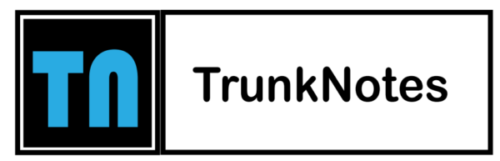Flutter has taken the world of app development by storm. In a recent survey conducted by Statista, 46% of developers reported using Flutter. It equips developers with a robust set of tools, enabling the creation of apps for mobile, web, and even desktop platforms using just one codebase.
One of Flutter’s standout features is its extensive range of widgets, which can bring about visually pleasing and efficient user interfaces. In this article, we’ll dive into the magic of these widgets and how to employ them effectively in your app designs.
Understanding Widgets: An Overview
In the Flutter universe, everything revolves around widgets. According to the StackOverflow Developers Survey, Flutter is one of the top 10 most efficient frameworks. From simple texts to the interactive buttons users interact with – they’re all widgets.
They define their appearance based on their current settings and status. Any alterations to a widget cause the user interface to refresh in response. Depending on their ability to change dynamically, widgets can be classified as either stateful or stateless.
The Concept of Flutter’s Widget Tree
Flutter follows a structure where a widget can nest other widgets within it, forming a widget tree. Think of it as building with LEGO; stacking different pieces to create more intricate designs. Recognizing the widget tree’s structure is paramount as it significantly impacts the app’s overall appearance and feel.
Basic Widgets: The Building Blocks of Design
- Text and RichText: While the Text widget offers simple styled text, RichText offers more versatility with varied styles within a single text span.
- Row and Column: For linear arrangements, you have a Row for horizontal placements and a Column for vertical ones.
- Container: Think of it as a versatile box that can contain other widgets and can be customized in terms of padding, shapes, and colors.
- Image: Just as the title implies, it’s for showcasing images, be it from online sources, device storage, or built-in assets.
- Icon: Comes in handy for displaying symbols, and Flutter generously provides a plethora of icons from the Material Icons collection.
Advanced Widgets: Taking UI/UX Up a Notch
- Stack: It lets you layer multiple child widgets, positioning them relative to its boundary.
- ListView: An ideal widget for displaying extensive lists that users can scroll through.
- GridView: It’s efficient for showcasing a large grid of child widgets that users can scroll.
- Card: Designed in line with material design principles, it’s perfect for structured presentations of info, like news or product showcases.
- TabBar: Useful for designing tabbed interfaces in applications.
Customizing Widgets to Your Needs
Flutter’s adaptability shines brightly when you talk about crafting custom widgets for mobile app development. While it does come loaded with a slew of ready-to-use widgets, sometimes you might want something tailored to a specific function or aesthetic. That’s where Flutter lets you design your widgets. Broadly, you have:
- Stateless Widgets: They remain unchanged post their initial build. Text, Icon, and RaisedButton are typical examples.
- Stateful Widgets: Dynamic in nature, they can rejuvenate multiple times throughout their existence, showcasing any modifications in the information they present.
While designing a bespoke widget, your choice will hinge on if your widget requires updates post its inaugural build.
Steps for Tailoring a Widget:
- Define the Widget Class: Either extend StatelessWidget or StatefulWidget based on your needs.
- Override the Build Method: This is the heart of your design. Stateless widgets override the build method directly, while for stateful widgets, you adjust in the linked State class.
- Combine Existing Widgets: Use a mix of pre-existing widgets to forge your design. Alternatively, create custom structures using resources like custom_painter.
Perfecting UI with Flutter: Some Tips
A stellar user interface is pivotal to an app’s success. You might have a technically superior app, but a lackluster UI might drive users away. With its widget arsenal, Flutter offers vast avenues to sculpt enchanting UIs. Here’s a comprehensive guide on making your Flutter-inspired UI shine bright.
1. Consistency is Key
Ensuring a consistent user experience across mobile app development has multiple benefits, from eliminating confusion to enhancing brand identity.
Visual Consistency: Uniform typography, iconography, color schemes, and design patterns will provide your app with a polished look. It ensures users don’t feel lost or confused as they navigate different sections.
Functional Consistency: Similar actions should evoke similar responses. For example, if a long press activates an action on one screen, it should ideally activate similar actions elsewhere. This reduces the learning curve for users.
2. Responsive Design
The array of devices available today, each with differing screen sizes and resolutions, necessitates responsive design.
Use Layout Builders: Widgets like LayoutBuilder let you create a UI that responds to different screen sizes. This is vital for making sure your app looks proportionate and well-structured, regardless of the device.
Employ Flexible Widgets: Using Flexible or Expanded can help you ensure elements take up proportionate space, especially in linear layouts.
3. Effective Use of Animations
While animations can elevate the user experience, it’s essential they’re employed judiciously.
Purposeful Animations: Animations should be meaningful. For instance, a subtle animation can inform a user when a task is complete, or highlight a call to action.
Avoid Overdoing It: Continuous or excessive animations can drain a device’s battery and annoy users. Maintain a balance.
4. Test on Different Devices
Diverse device specifications mean your app may look and function differently across them.
Emulators & Real Devices: While emulators simulate a variety of screen sizes and resolutions, real-world testing can catch issues like battery drain or heating.
Different OS Versions: OS updates can introduce new functionalities or deprecate old ones. Testing across versions ensures your app remains functional for most users.
5. Stay Updated with Flutter’s Changes
Follow Flutter Updates: Regularly update your Flutter SDK. Each update often brings optimizations, bug fixes, new widgets, and sometimes, breaking changes that you must be aware of.
Engage with the Community: Being active in Flutter communities will keep you informed about best practices, emerging trends, and useful third-party packages.
6. Prioritize Performance
Your app’s responsiveness is vital for user retention.
Optimize Image Assets: Compressed images reduce load times and save bandwidth. Use Flutter plugins like flutter_image_compress for this purpose.
Lazy Loading: Implement lazy loading, especially in lists, so that content is loaded only when needed, conserving resources.
7. User Feedback is Golden
Direct feedback from users is invaluable for refinement.
Beta Testing: Platforms like Firebase’s App Distribution or TestFlight allow early version distribution for feedback.
In-app Feedback Tools: Plugins like flutter_feedback allow users to highlight issues or suggest improvements right within the app.
8. Adhere to Platform Guidelines
Respecting individual platform guidelines ensures your app feels native and intuitive to users.
Follow Material and Cupertino Design: These design languages have been crafted with user experience in mind. Flutter’s widget catalog offers a good distinction between them.
Platform-Specific Widgets: Some widgets in Flutter automatically adapt to the platform they are running on, ensuring a consistent look and feel.
9. Effective Error Handling
Users appreciate informative error messages over generic ones.
Graceful Error Screens: Intuitive error messages guide users to take corrective action. For instance, “Failed to fetch data. Check your internet connection,” is more helpful than a mere “Error occurred.”
10. Globalization and Localization
Appealing to a global audience involves ensuring your app can communicate in their language.
Support Multiple Languages: Flutter provides tools for localization, allowing you to store multiple translations of the text and fetch the appropriate one based on the user’s settings. flutter_localizations is a package that aids in this process.
When Should You Hire Flutter Developers?
Crafting the perfect user interface and experience is like blending art with precision. While Flutter hands you the toolkit, having seasoned hands at work can truly make a difference. Wondering when you might need to hire Flutter developers? Here’s a heads-up:
- Complex Projects: For projects that demand intricate layouts, delightful animations, or specialized functionalities, you’ll want experts to ensure your design is on point.
- Time Constraints: Time is often of the essence. With a proficient developer, your app journey can be significantly accelerated.
- Maintenance & Updates: Once your app is out in the wild, it’ll need some TLC. Regular updates and maintenance, in tune with Flutter’s evolving ecosystem, ensure your app stays in its prime. Having developers on board helps here.
- Integration with Backend Systems: When your app needs to play nice with databases, transact with payment portals, or integrate with other backend marvels, expert developers can make these connections seamlessly and securely.
Conclusion
Flutter opens up a realm of possibilities, not just for Android app development but across platforms. Its vibrant widget collection empowers you to craft visually and functionally superior apps. No matter your expertise level, Flutter’s always got new horizons to explore. If you ever feel stuck or need an extra hand, don’t hesitate to hire Flutter developers to take your app’s UI/UX to the next level.