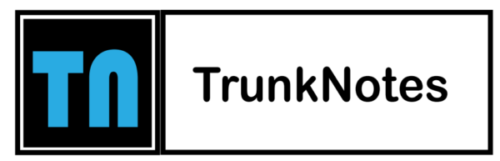Encountering errors can be frustrating, and one such error is “Hulu Error 94.” If you’ve come across this error message while using Hulu on your devices, you’re in the right place. In this easy-to-follow guide, we will walk you through some simple troubleshooting steps to help you resolve Hulu Error 94 and get back to enjoying your favorite shows seamlessly.
Hulu Error 94 can occur due to various reasons, such as network connectivity issues, device compatibility problems, or caching and data storage conflicts. By following the troubleshooting steps outlined in this guide, you can address these issues and restore Hulu’s smooth streaming experience on your devices.
Whether you’re using Hulu on your smart TV, gaming console, or mobile device, we’ve got you covered. Our step-by-step instructions will help you navigate through the troubleshooting process, enabling you to overcome Hulu Error 94 efficiently.
Don’t let Hulu Error 94 interrupt your streaming enjoyment. Let’s dive into the solutions and get your Hulu back up and running flawlessly. Whether you’re binge-watching your favorite series or catching up on the latest episodes, we’ll help you resolve this error in no time. Let’s get started and fix Hulu Error 94 on your devices!
Ways to Fix Hulu Error 94 on Your Devices
To fix Hulu Error 94 on your devices, follow these detailed troubleshooting steps:
Method 1: Basic Troubleshooting Steps
Restart the Device: Begin by restarting the device you’re using to stream Hulu. This simple step can often resolve temporary glitches and connectivity issues.
Update Hulu App: Ensure that you are using the latest version of the Hulu app. Go to your device’s app store (such as Google Play Store or Apple App Store), search for “Hulu,” and check for any available updates. Install the updates if there are any.
Method 2: Check Network Connectivity
Check Internet Connection: Verify that your device is connected to a stable and reliable internet connection. Test the internet speed using a speed test tool on another device to ensure it meets Hulu’s minimum requirements (at least 3 Mbps for on-demand streaming and 8 Mbps for live streaming).
Restart Modem/Router: Turn off your modem and router, wait for about 30 seconds, and then turn them back on. Allow them to fully reboot before attempting to stream Hulu again.
Method 3: Clear Cache and Data
Clear App Cache: Go to the settings of your device, find the “Apps” or “Application Manager” section, locate the Hulu app, and select it. Tap on “Clear Cache” to remove temporary files that might be causing conflicts.
Clear App Data (Android Only): In the same menu as above, tap on “Clear Data” or “Storage,” then choose “Clear Data” or “Clear Storage.” Note that this will sign you out of the Hulu app, so you’ll need to sign back in afterward.
Method 4: Update Hulu App and Device Software
Update Device Software: Ensure that your device’s operating system is up to date. Check for any available system updates in the settings menu and install them if necessary.
Update Hulu App: Open the app store on your device and search for “Hulu.” If an update is available, select it and proceed with the installation.
Method 5: Disable VPN or Proxy Settings
Disable VPN or Proxy: If you are using a VPN or proxy service, temporarily disable it. Some VPNs or proxies can interfere with Hulu’s streaming, causing errors like Error 94. Try streaming without the VPN or proxy enabled to see if the issue is resolved.
Method 6: Contact Hulu Support
Contact Hulu Support: If the error persists and none of the above methods solve the issue, reach out to Hulu’s customer support. Provide them with details about the error and the troubleshooting steps you have already attempted. They will be able to offer further assistance and guidance.
Remember, these troubleshooting steps can vary slightly depending on the device and operating system you are using. If one method doesn’t work, proceed to the next until the issue is resolved.
Conclusion
In conclusion, resolving Hulu Error 94 on your devices is achievable by following the outlined troubleshooting steps. By implementing these methods, you can overcome various potential causes of the error, including network connectivity issues, cache conflicts, outdated software, and VPN or proxy interference.
Starting with basic troubleshooting steps like restarting the device and updating the Hulu app can often resolve temporary glitches. Checking your network connectivity and clearing cache and data are essential in addressing underlying network and storage conflicts. Additionally, keeping your device’s software up to date ensures compatibility with the latest Hulu features and fixes.
If these steps fail to resolve the error, disabling VPN or proxy settings and contacting Hulu support are recommended options. Hulu’s support team can provide further guidance and assistance tailored to your specific situation.