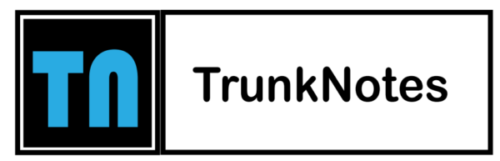If you’re a fan of HBO Max and want to watch your favorite shows and movies with friends on Discord, you’re in luck. Streaming HBO Max on Discord has become incredibly convenient and enjoyable.
With a few straightforward steps, you can now combine the best of both platforms to create a shared streaming experience like never before. Discord, the popular communication platform, seamlessly integrates with HBO Max, allowing you to stream and discuss your favorite content in real-time.
Whether you’re looking to organize a virtual watch party or simply want to enjoy your favorite shows alongside friends, Discord provides the perfect platform for socializing while streaming HBO Max. In this article, we will guide you through the process of streaming HBO Max on Discord, ensuring you have all the tools and knowledge you need to make the most of this exciting combination.
Get ready to enhance your HBO Max viewing experience by connecting with friends and fellow fans on Discord, as we show you how to bring the magic of HBO Max to your Discord server.
Troubleshooting Tips and Common Issues
When streaming HBO Max on Discord, you may encounter some common issues. Here are troubleshooting tips to help you resolve them:
Audio or Video Issues:
Ensure that you have selected the correct audio and video sources for sharing on Discord.
Check your Discord settings and make sure the correct input and output devices are selected.
Verify that your internet connection is stable and has sufficient bandwidth to handle the streaming.
Lag or Buffering:
Close unnecessary applications or browser tabs that may be consuming your internet bandwidth.
If possible, connect your device directly to your router via an Ethernet cable for a more stable connection.
Consider lowering the streaming quality in HBO Max settings to reduce buffering.
Sharing Issues:
Double-check that you have given Discord the necessary permissions to share your screen or application.
Make sure you have the latest version of Discord installed on your device.
If you’re experiencing issues with sharing a specific app, try sharing your entire screen instead.
Invitation Problems:
Confirm that the invite link you shared with friends is valid and hasn’t expired.
Ensure that the friends you invited have the necessary permissions to join the streaming channel.
If using a direct invite, ask your friends to check their Discord notifications or search for your username to find the invite.
Compatibility:
Verify that your device meets the system requirements for both Discord and HBO Max.
Update your Discord and HBO Max apps to the latest versions to ensure compatibility.
If you’re still facing compatibility issues, consider reaching out to Discord and HBO Max support for further assistance.
Ways to Stream HBO Max on Discord
Streaming HBO Max on Discord can be done in a few simple steps. Here’s a detailed guide on how to stream HBO Max on Discord:
Check Permissions:
Make sure you have the necessary permissions on Discord to stream content. This typically requires being an administrator or having the “Stream Video” permission for the server you’re using.
Create a Voice or Video Channel:
Choose a Discord server where you have the appropriate permissions to create or access a voice or video channel for streaming. You can either create a new channel or use an existing one.
Open HBO Max:
Launch HBO Max on your preferred device, whether it’s through a web browser or the HBO Max desktop app.
Sign in to your HBO Max account using your credentials. Ensure that you have an active HBO Max subscription.
Select Your Content:
Browse through the HBO Max library and choose the show or movie you want to stream on Discord.
Click on the title to open the content in the HBO Max player.
Share Your Screen:
Return to Discord and join the voice or video channel you created or selected.
In the Discord window, click on the “Screen” button located at the bottom of the screen.
Choose the HBO Max window or application you want to share with others. You can also select “Entire Screen” if you want to share your entire screen.
Invite Friends to Join:
Send an invitation to your friends or fellow Discord users to join the voice or video channel where you’re streaming HBO Max.
You can invite them by sharing the channel link, sending direct invitations, or mentioning them on the server to notify them about the streaming session.
Enjoy the Shared Stream:
As your friends join the channel, they’ll be able to see your shared screen, including the HBO Max content.
Start playing the show or movie on HBO Max, and everyone on the channel can watch and enjoy the stream simultaneously.
Interact and Communicate:
Utilize Discord’s chat features to communicate with your friends while streaming HBO Max. You can type messages, use voice communication, or send reactions to enhance the shared viewing experience.
Conclusion
In conclusion, streaming HBO Max on Discord opens up exciting possibilities for a shared viewing experience with friends and fellow Discord users. By following the steps outlined in this guide, you can seamlessly integrate the HBO Max streaming platform into Discord’s social environment.
From creating a dedicated voice or video channel to sharing your HBO Max screen, inviting friends, and engaging in real-time conversations, Discord offers a dynamic platform for watching your favorite HBO Max shows and movies together.